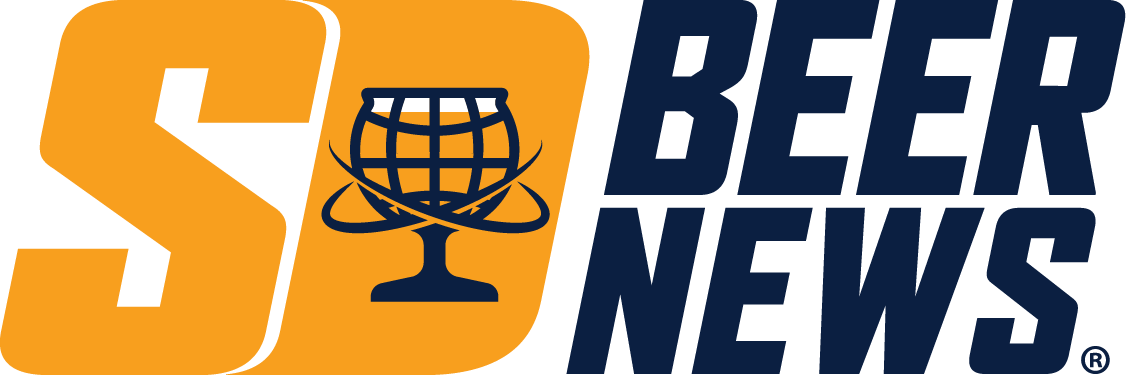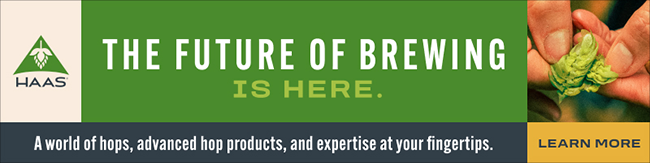Craft Engaging Product Teasers and Countdowns with CapCut Desktop

In today’s fast-moving digital world, creating buzz around a product launch is essential. Whether you’re running a small business, brewing the next big seasonal release, building your brand as an influencer, or leading a marketing campaign, a well-crafted teaser can build excitement and anticipation before your official launch. Showing an introduction video for a new seasonal product or an upcoming event can convert interest among the audience into real enthusiasm. If you want to make videos, the CapCut Desktop Video Editor is a quick and enjoyable way to get it done, even for non-experts.
Here, we will explain how you can guide people through a product teaser video step by step, explain why CapCut is an excellent tool for the job, and share some pro tips using advanced features like AI Video Generator, Voice Changer, and more to take your teaser to the next level.
Why Use CapCut for Product Teasers and Countdowns?
Before diving into how to make a teaser, let’s look at why CapCut Desktop is perfect for the task:
User-Friendly Interface: You don’t need editing experience. The user interface of CapCut is simple, so every tool is simple to access and work with.
Free and Powerful: CapCut offers many premium-quality features—without the high price tag.
Fast Export & Sharing: Export high-quality videos and share them instantly across social platforms.
Trendy Effects and Sounds: Want to follow the latest trends? You can use CapCut’s trending effects, filters, and sounds to make your teaser more attractive.
AI Tools: Thanks to Text to Speech, AI Video Generator, and Voice Changer, CapCut helps people create appealing videos in less time.
Step-by-Step Guide: Making a Product Teaser with CapCut
Step 1: Import Your Media and Organise Your Timeline
Open CapCut Desktop and start a new project. Click “Import” to import your product images, clips, logos, and music. Drag and drop the media files into the timeline. Arrange them in the order you want them to appear. Use CapCut’s split and trim tools to cut your clips to the right length—short and sharp is best for teasers!
Step 2: Add Text, Countdown, and Transitions
To add a countdown or announcement, go to the “Text” tab and choose a design from templates or create your own text. To make anticipation, write numbers by hand or get templates for countdowns from CapCut’s Templates section. Make the transitions between clips fluid and exciting with the help of “Swipe” or “Zoom” for displaying products. Setting your important points to appear in “Typewriter” or “Bounce” finds an entertaining way to highlight important text.
Step 3: Apply Effects, Sound, and Export
Add visual flair with filters, overlays, and motion effects. Try the “Zoom In” or “Flash” effects for drama. Choose background music that matches your product vibe—CapCut offers royalty-free tracks you can use freely. Add sound effects for countdown beeps, swooshes, or reveal moments. Once happy, click “Export,” choose the resolution (1080p recommended), and you’re done!
Advanced Features to Explore
CapCut Desktop Video Editor isn’t just for basic editing. Here are some next-level tools you can try:
AI Video Generator
Use this feature to create fast previews from scripts or ideas. If you’re short on time or want inspiration, the AI Video Generator can instantly turn your text into a short video layout with transitions and music.
Text to Speech
Don’t want to record a voiceover? No problem. CapCut’s Text to Speech lets you convert written text into natural-sounding voices. This is great for narrating countdowns or teaser messages like “Launching in 3… 2… 1…”
Voice Changer
Need a unique twist? Use the Voice Changer to modify your voice or add a robotic or dramatic tone to the teaser. Perfect for tech products, Halloween launches, or limited-time drops.
Keyframe Animation
CapCut lets you animate objects with keyframes for more control over motion. You can make your product slide, rotate, or zoom at custom speeds.
Picture-in-Picture (PIP)
Want to show two views simultaneously, like a close-up of a product and its packaging? Use the PIP feature to layer videos or images for more impact.
Tips to Make Your Teaser More Engaging
Here are some creative tips to hook your audience:
Start with a Hook
Grab attention in the first 3 seconds. Use bold text, a dramatic sound, or a quick flash of the product to make people stop scrolling.
Use a Countdown for Urgency
Adding a countdown timer builds urgency and drives action. “Only 2 Days Left” or “Available April 20th” can push people to stay tuned or buy quickly.
Keep it Short and Punchy
Aim for a video that’s 15–30 seconds long. Product teasers should tease, not explain everything. Leave some mystery!
Show, Don’t Tell
Let visuals do the talking. Instead of long text, highlight features with close-up shots, product angles, or user reactions.
Match Music to Your Brand
A teaser for a fitness product should have energetic beats. A luxury item may need soft piano or jazz. CapCut’s library has many options, or you can upload your own.
End with a Clear CTA
Wrap up your teaser with a Call to Action, such as “Pre-order Now,” “Coming Soon,” or “Visit Our Website.” Use animated text and sound to emphasise this.
Elevate Your Brewery Marketing with CapCut’s Video Tools
Product teasers and countdown videos are powerful tools for building interest, growing your audience, and driving conversions. With CapCut Desktop Video Editor, you don’t need expensive software or a big team. Open the app, add your content, and let your creativity lead. Whether you’re introducing a new limited-edition brew, announcing a brewery tour, or teasing a taproom event, CapCut offers the flexibility to make it look sharp. It combines simplicity for beginners with the depth pros appreciate, helping you create engaging videos that pour perfectly into your brand’s story and get results.
Ready to try it out? Download CapCut Desktop and craft your next viral teaser today!